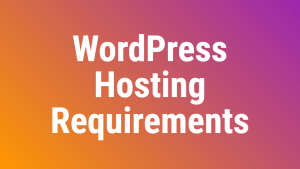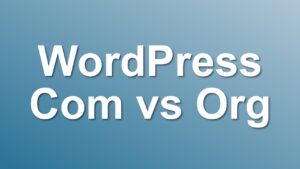Optimizing Images for WordPress Blogs
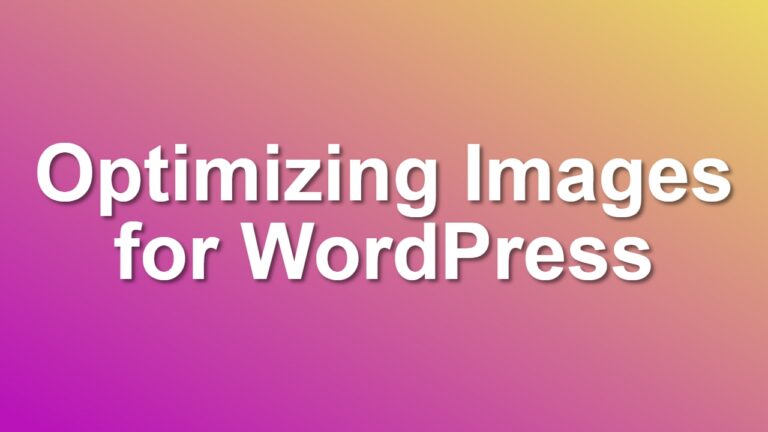
Images play a vital role in enhancing the overall look and feel of any WordPress blog. Not only do they break up lengthy text and make your content more engaging, but they can also boost your site’s SEO when used correctly.
However, if not optimized, images can slow down your website, affecting the user experience and search rankings. Here’s a comprehensive guide on optimizing images for your WordPress blog.
1. Why Image Optimization is Important
Loading Speed: Large, unoptimized images can drastically reduce your website’s speed. A faster site can improve user experience and SEO rankings.
Bandwidth Conservation: Optimized images consume less bandwidth, saving money on hosting and reducing the load on your server.
Enhanced User Experience: No one likes waiting for a page to load. Optimized images ensure that your readers stay engaged and don’t bounce from your site.
2. Choosing the Right Image Format
Before uploading, decide between JPEG, PNG, and GIF. Here’s a quick breakdown:
- WEBP: WebP is a modern image format that provides superior lossless and lossy compression for images on the web. WebP lossless images are 26% smaller in size compared to PNGs.
- JPEG: Best for photographs or images with gradients.
- PNG: Ideal for transparent backgrounds and images with text. Use PNG only when required, because PNG is generally 20% larger than JPG version of the same image.
- GIF: Suitable for simple animations.
3. Resize Images Before Uploading
It’s crucial to resize your images to the exact size you want them displayed on your blog. Uploading a large image and then scaling it down with WordPress still means browsers have to load the larger original image.
4. Compression Tools
Use tools like:
TinyPNG: Compresses PNG and JPEG images without compromising quality.
WP Smush: A WordPress plugin that automatically compresses images upon upload.
ShortPixel: Another excellent WordPress plugin for image optimization.
5. Use Responsive Images
Ensure your images look good on all devices. WordPress automatically creates multiple sizes of each image uploaded to the media library. Make sure you’re using a theme that supports responsive images.
6. Consider Lazy Loading
Lazy loading only loads images when they’re about to enter the viewport. This means if a user doesn’t scroll down, images placed lower on a page won’t be loaded, thus saving resources.
7. Optimize Image Alt Text
Not only does alt text improve accessibility for visually impaired users, but it also provides context to search engine crawlers, helping improve your SEO.
8. Implement a Content Delivery Network (CDN)
CDNs store a cached version of your site in multiple locations around the world, ensuring that images load quickly for every visitor, no matter where they are.
9. Regularly Audit and Update Images
Over time, you might change themes or redesign your site. Regularly audit your images to ensure they’re still optimized for your current design.
10. Backup Original Images
Before you start optimizing, backup the original images. This ensures you can always revert to the original if needed.
Conclusion
Image optimization is an essential aspect of maintaining a fast and efficient WordPress blog. By following these steps, you can ensure your site remains quick, responsive, and provides a stellar user experience. Remember, a picture is worth a thousand words, but only if it loads quickly!